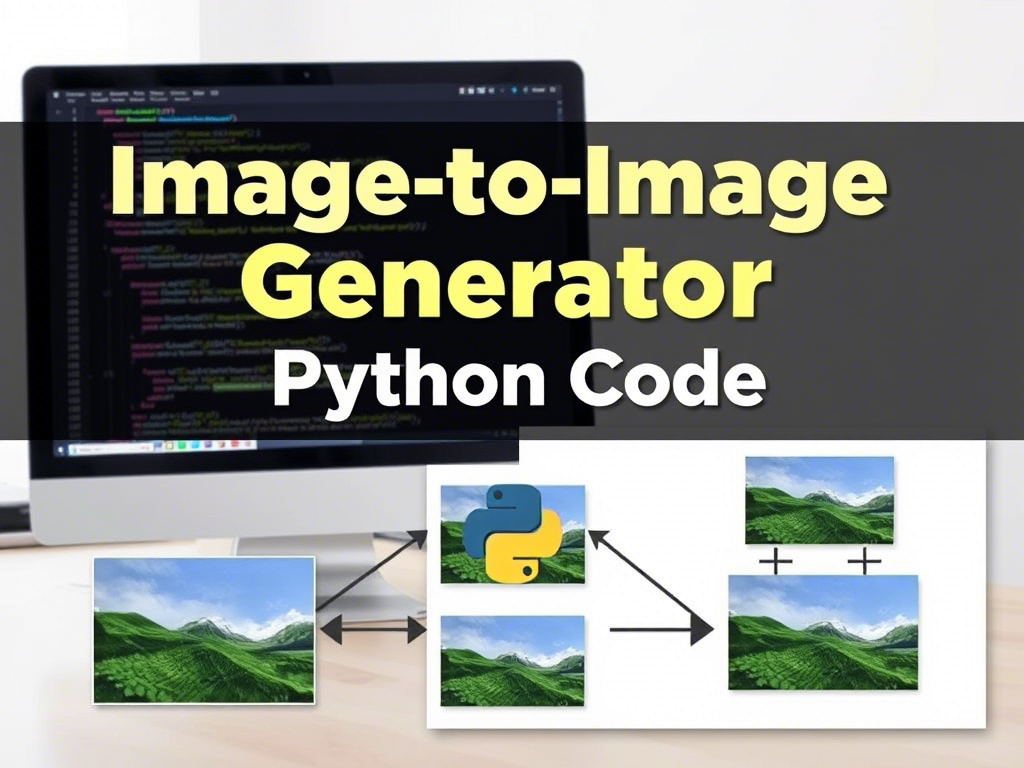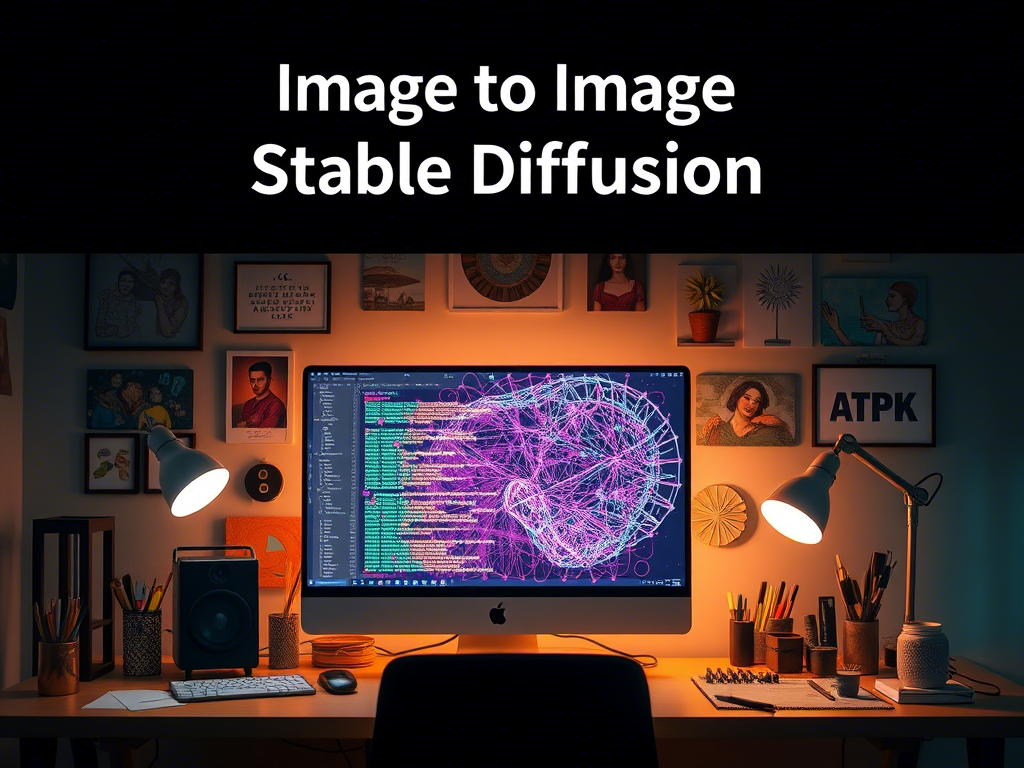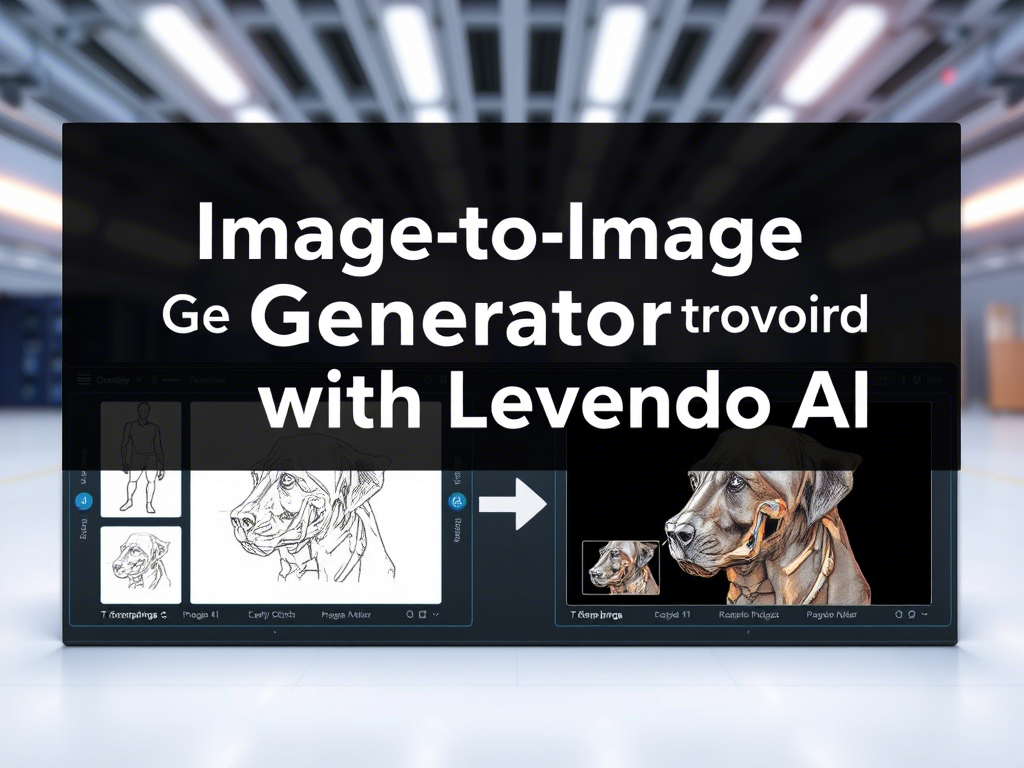Image-to-Image Generator Guide
Introduction to Image-to-Image Generation
Image-to-image generation is a fascinating area in computer vision and deep learning. It involves transforming an input image into an output image while preserving certain features or applying specific transformations. This can be used for tasks like style transfer, image colorization, super-resolution, and more.
In this guide, we will walk through the process of creating an image-to-image generator using a pre-trained model called Pix2Pix. Pix2Pix is a conditional Generative Adversarial Network (cGAN) that learns a mapping from input images to output images.
Prerequisites
Before we start, ensure you have the following:
- Google Account: You need a Google account to use Google Colab.
- Basic Python Knowledge: Familiarity with Python programming.
- Basic Understanding of Deep Learning: Familiarity with concepts like neural networks, GANs, and convolutional layers.
- Google Colab: We will use Google Colab for this tutorial, which provides free GPU resources.
Step-by-Step Guide
Step 1: Setting Up Google Colab
- Open Google Colab: Go to Google Colab.
- Create a New Notebook: Click on “File” > “New Notebook”.
- Enable GPU: Go to “Runtime” > “Change runtime type” > Select “GPU” under Hardware accelerator.
Step 2: Install Required Libraries
We need to install some libraries that are not pre-installed in Colab.
!pip install tensorflow tensorflow-datasets matplotlibStep 3: Import Libraries
import tensorflow as tf
import tensorflow_datasets as tfds
from tensorflow_examples.models.pix2pix import pix2pix
import os
import time
import matplotlib.pyplot as plt
from IPython.display import clear_outputStep 4: Load and Preprocess the Dataset
We will use the facades dataset, which contains images of building facades and their corresponding segmentation maps.
dataset, metadata = tfds.load('cycle_gan/facades', with_info=True, as_supervised=True)
train_facades = dataset['train']
test_facades = dataset['test']Step 5: Preprocess the Images
We need to resize and normalize the images.
def normalize(image):
image = tf.cast(image, tf.float32)
image = (image / 127.5) - 1
return image
def preprocess_image_train(image, label):
image = normalize(image)
return image
def preprocess_image_test(image, label):
image = normalize(image)
return imageStep 6: Prepare the Dataset
BUFFER_SIZE = 400
BATCH_SIZE = 1
IMG_WIDTH = 256
IMG_HEIGHT = 256
train_dataset = train_facades.map(preprocess_image_train).cache().shuffle(BUFFER_SIZE).batch(BATCH_SIZE)
test_dataset = test_facades.map(preprocess_image_test).batch(BATCH_SIZE)Step 7: Build the Pix2Pix Model
Pix2Pix consists of a generator and a discriminator. The generator is a U-Net, and the discriminator is a convolutional PatchGAN classifier.
OUTPUT_CHANNELS = 3
generator = pix2pix.unet_generator(OUTPUT_CHANNELS, norm_type='instancenorm')
discriminator = pix2pix.discriminator(norm_type='instancenorm', target=False)Step 8: Define Loss Functions and Optimizers
LAMBDA = 100
loss_object = tf.keras.losses.BinaryCrossentropy(from_logits=True)
def generator_loss(disc_generated_output, gen_output, target):
gan_loss = loss_object(tf.ones_like(disc_generated_output), disc_generated_output)
l1_loss = tf.reduce_mean(tf.abs(target - gen_output))
total_gen_loss = gan_loss + (LAMBDA * l1_loss)
return total_gen_loss, gan_loss, l1_loss
def discriminator_loss(disc_real_output, disc_generated_output):
real_loss = loss_object(tf.ones_like(disc_real_output), disc_real_output)
generated_loss = loss_object(tf.zeros_like(disc_generated_output), disc_generated_output)
total_disc_loss = real_loss + generated_loss
return total_disc_loss
generator_optimizer = tf.keras.optimizers.Adam(2e-4, beta_1=0.5)
discriminator_optimizer = tf.keras.optimizers.Adam(2e-4, beta_1=0.5)Step 9: Training Loop
@tf.function
def train_step(input_image, target):
with tf.GradientTape() as gen_tape, tf.GradientTape() as disc_tape:
gen_output = generator(input_image, training=True)
disc_real_output = discriminator([input_image, target], training=True)
disc_generated_output = discriminator([input_image, gen_output], training=True)
gen_total_loss, gen_gan_loss, gen_l1_loss = generator_loss(disc_generated_output, gen_output, target)
disc_loss = discriminator_loss(disc_real_output, disc_generated_output)
generator_gradients = gen_tape.gradient(gen_total_loss, generator.trainable_variables)
discriminator_gradients = disc_tape.gradient(disc_loss, discriminator.trainable_variables)
generator_optimizer.apply_gradients(zip(generator_gradients, generator.trainable_variables))
discriminator_optimizer.apply_gradients(zip(discriminator_gradients, discriminator.trainable_variables))Step 10: Train the Model
EPOCHS = 150
def fit(train_ds, epochs, test_ds):
for epoch in range(epochs):
start = time.time()
for input_image, target in train_ds:
train_step(input_image, target)
clear_output(wait=True)
for inp, tar in test_ds.take(1):
generate_images(generator, inp, tar)
print(f'Epoch {epoch + 1}/{epochs}, Time: {time.time() - start} sec')
fit(train_dataset, EPOCHS, test_dataset)Step 11: Generate Images
def generate_images(model, test_input, tar):
prediction = model(test_input, training=True)
plt.figure(figsize=(15, 15))
display_list = [test_input[0], tar[0], prediction[0]]
title = ['Input Image', 'Ground Truth', 'Predicted Image']
for i in range(3):
plt.subplot(1, 3, i+1)
plt.title(title[i])
plt.imshow(display_list[i] * 0.5 + 0.5)
plt.axis('off')
plt.show()Conclusion
You have successfully created an image-to-image generator using the Pix2Pix model in Google Colab. This model can be further fine-tuned or adapted for other image-to-image translation tasks. Experiment with different datasets and hyperparameters to achieve better results.
References
Note: This guide provides a comprehensive introduction to image-to-image generation using Pix2Pix. Happy coding!