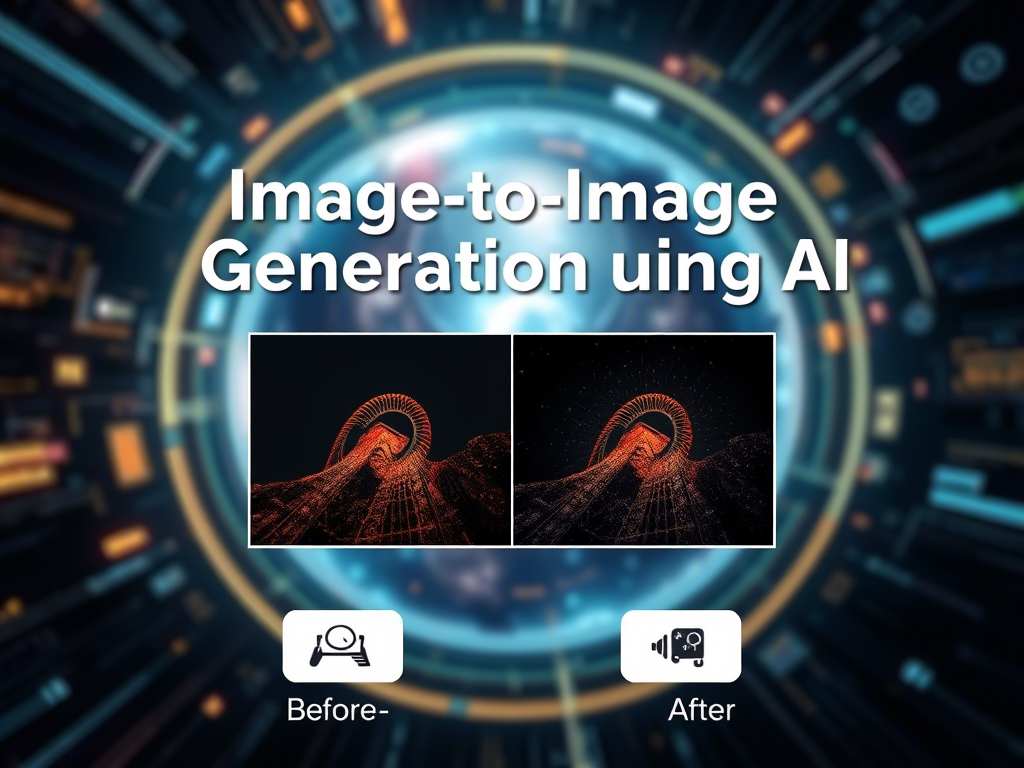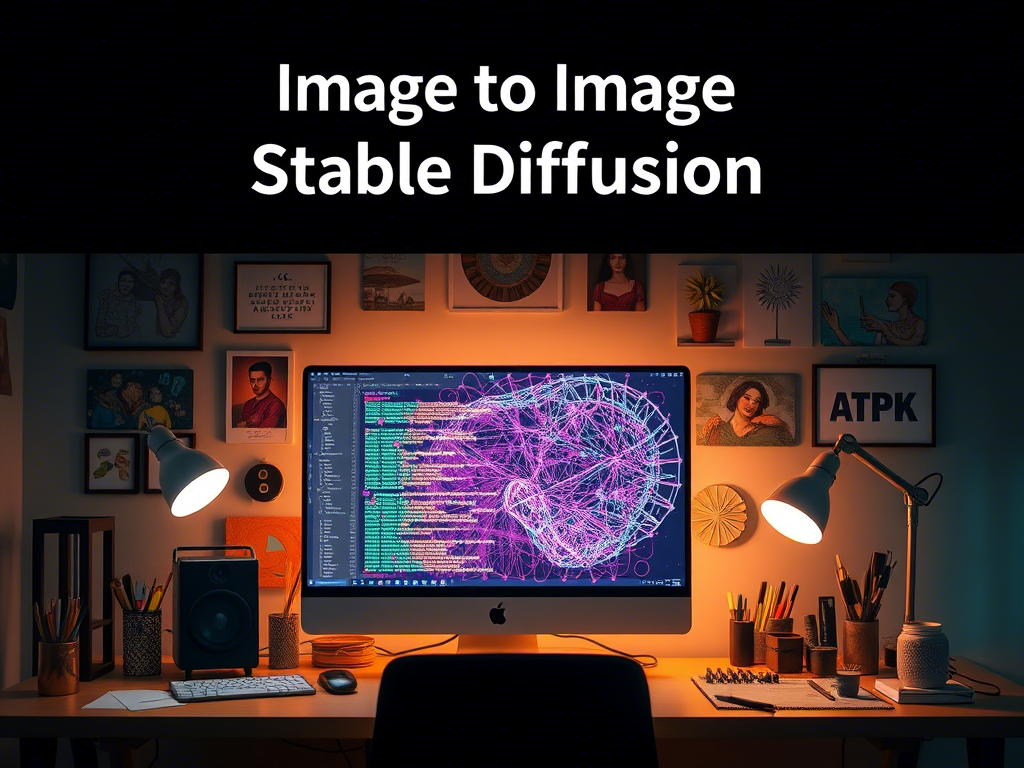Image Generation with Python and Google Colab
Introduction to Image Generation with Python
Image generation is a fascinating field in artificial intelligence, where models are trained to create new images from scratch. This can be done using various techniques, such as Generative Adversarial Networks (GANs), Variational Autoencoders (VAEs), or diffusion models. In this guide, we will use a pre-trained model called Stable Diffusion to generate images from text prompts.
Prerequisites
Before we start, ensure you have the following:
- Google Account: You need a Google account to use Google Colab.
- Basic Python Knowledge: Familiarity with Python programming.
- Understanding of Deep Learning: Basic knowledge of neural networks and deep learning concepts.
- Google Colab: A cloud-based Jupyter notebook environment provided by Google.
Step-by-Step Guide to Image Generation in Google Colab
Step 1: Open Google Colab
- Go to Google Colab.
- Click on “New Notebook” to create a new Colab notebook.
Step 2: Set Up the Environment
- Enable GPU: To speed up the image generation process, enable the GPU.
- Go to
Runtime>Change runtime type. - Select
GPUunder the “Hardware accelerator” dropdown. - Click
Save.
- Go to
- Install Required Libraries:
This installs the
!pip install diffusers transformers torch acceleratediffuserslibrary (for Stable Diffusion),transformers(for text processing),torch(PyTorch), andaccelerate(for optimization).
Step 3: Import Libraries
In the next cell, import the required libraries:
import torch
from diffusers import StableDiffusionPipeline
from PIL import ImageStep 4: Load the Pre-trained Stable Diffusion Model
Load the pre-trained Stable Diffusion model. We’ll use the StableDiffusionPipeline from the diffusers library.
# Load the Stable Diffusion model
pipe = StableDiffusionPipeline.from_pretrained("runwayml/stable-diffusion-v1-5", torch_dtype=torch.float16)
pipe = pipe.to("cuda")torch_dtype=torch.float16ensures the model uses half-precision floating points, which is faster and consumes less memory.pipe.to("cuda")moves the model to the GPU for faster computation.
Step 5: Generate an Image from a Text Prompt
Now, let’s generate an image using a text prompt. For example, let’s generate an image of “a futuristic cityscape at sunset.”
# Define the prompt
prompt = "a futuristic cityscape at sunset"
# Generate the image
with torch.autocast("cuda"):
image = pipe(prompt).images[0]
# Display the image
image.show()torch.autocast("cuda")ensures mixed precision is used for faster computation.pipe(prompt).images[0]generates the image and retrieves the first (and only) image from the output.
Step 6: Save the Generated Image
To save the generated image, use the following code:
# Save the image
image.save("generated_image.png")This saves the image as generated_image.png in your current working directory.
Step 7: Experiment with Different Prompts
You can experiment with different text prompts to generate various images. For example:
prompt = "a serene mountain landscape with a lake"
image = pipe(prompt).images[0]
image.show()Step 8: (Optional) Customize Image Generation Parameters
You can customize the image generation process by adjusting parameters like num_inference_steps, guidance_scale, etc. For example:
image = pipe(prompt, num_inference_steps=50, guidance_scale=7.5).images[0]
image.show()num_inference_steps: Controls the number of denoising steps (higher values produce better quality but take longer).guidance_scale: Controls how closely the image follows the prompt (higher values make the image more aligned with the prompt).
Step 9: Share or Download the Image
You can download the generated image from Google Colab:
- Click on the folder icon on the left sidebar to open the file explorer.
- Locate the
generated_image.pngfile. - Click the three dots next to the file and select “Download.”
Conclusion
You have successfully created an image generation pipeline using Stable Diffusion in Google Colab! This is just the beginning—you can explore more advanced models, fine-tune them on custom datasets, or integrate them into larger applications.
Full Code for Reference
# Step 1: Install required libraries
!pip install diffusers transformers torch accelerate
# Step 2: Import libraries
import torch
from diffusers import StableDiffusionPipeline
from PIL import Image
# Step 3: Load the pre-trained Stable Diffusion model
pipe = StableDiffusionPipeline.from_pretrained("runwayml/stable-diffusion-v1-5", torch_dtype=torch.float16)
pipe = pipe.to("cuda")
# Step 4: Generate an image from a text prompt
prompt = "a futuristic cityscape at sunset"
with torch.autocast("cuda"):
image = pipe(prompt).images[0]
# Step 5: Display and save the image
image.show()
image.save("generated_image.png")Feel free to experiment and have fun generating images!