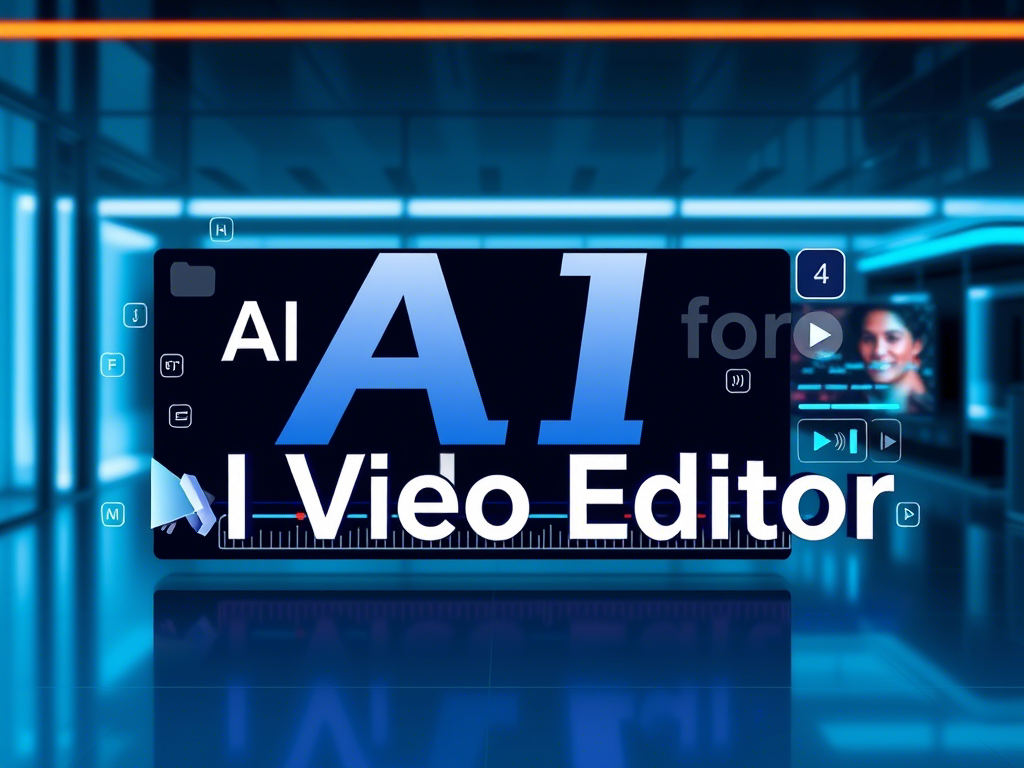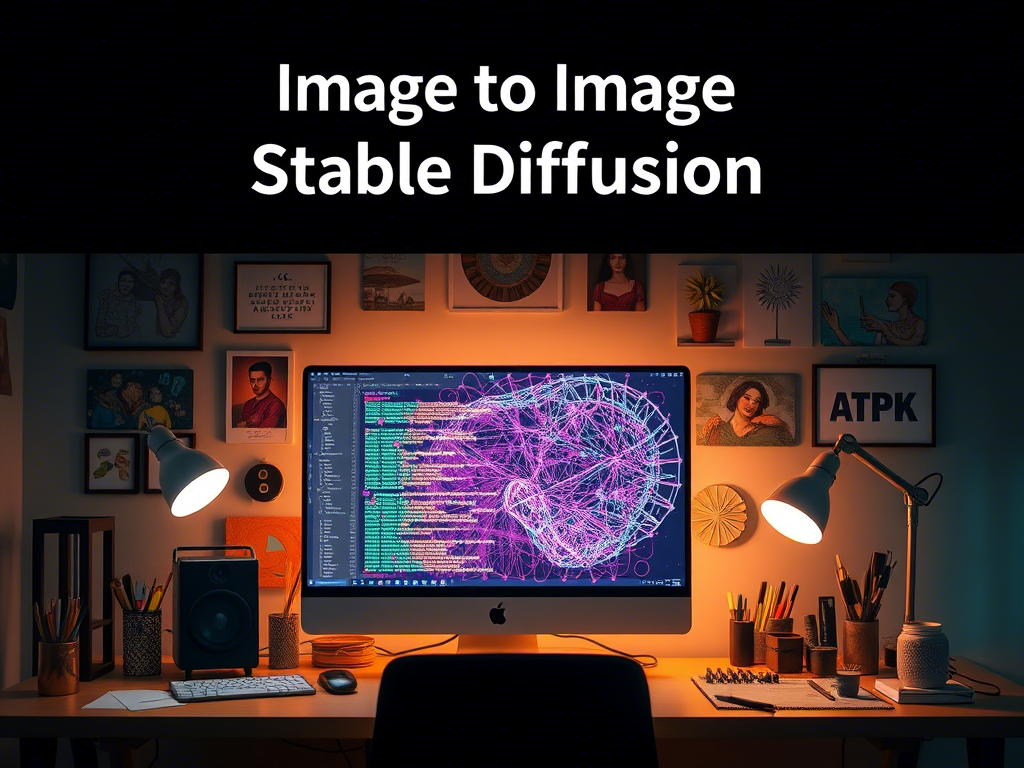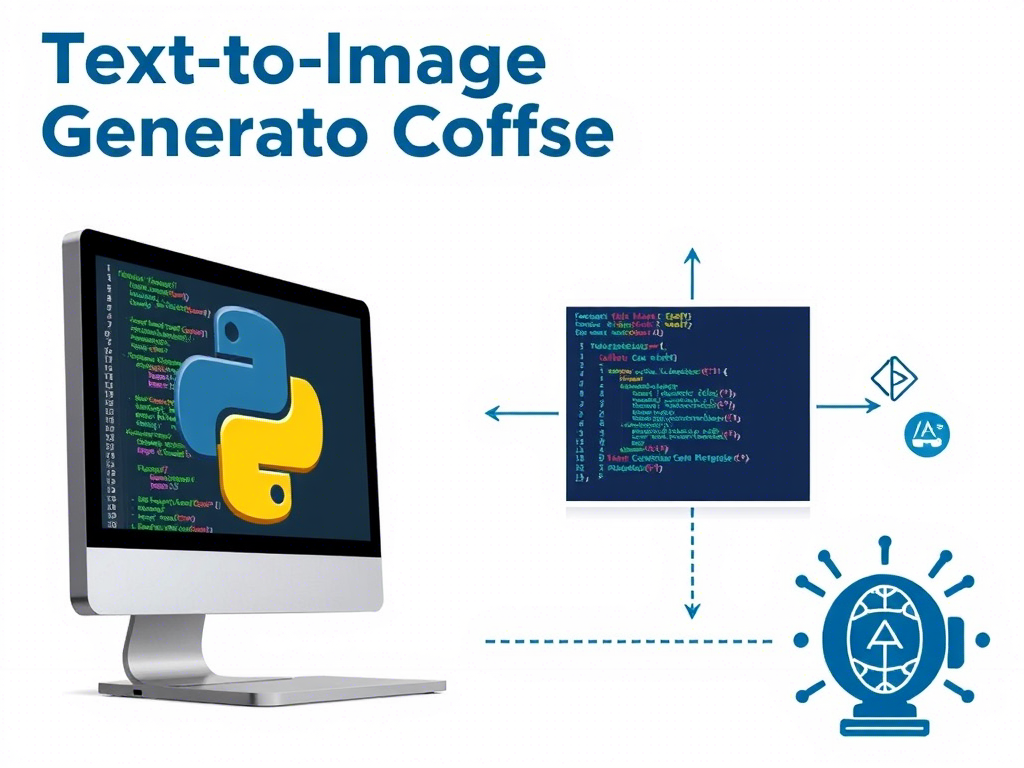Comprehensive Guide to Building an AI Video Editor in Google Colab
Introduction
In this guide, we will walk through the process of creating a basic AI-powered video editor using Google Colab. The AI Video Editor will leverage machine learning models for tasks such as video summarization, object detection, and automatic captioning. By the end of this guide, you will have a functional AI Video Editor that can process videos and apply AI-based enhancements.
Prerequisites
Before we begin, ensure you have the following:
- Google Account: To access Google Colab.
- Basic Python Knowledge: Familiarity with Python programming.
- Understanding of Machine Learning: Basic knowledge of ML concepts.
- Video Files: Sample video files to test the editor.
Step 1: Setting Up Google Colab
- Open Google Colab: Go to Google Colab.
- Create a New Notebook: Click on
File>New Notebook. - Rename the Notebook: Name it
AI_Video_Editor.
Step 2: Installing Required Libraries
We need to install several Python libraries for video processing and AI tasks.
# Install necessary libraries
!pip install moviepy opencv-python transformers torch torchvision- moviepy: For video editing.
- opencv-python: For video processing.
- transformers: For NLP tasks like captioning.
- torch: PyTorch for deep learning.
- torchvision: For pre-trained models.
Step 3: Importing Libraries
Import the necessary libraries in your Colab notebook.
import cv2
import moviepy.editor as mp
from transformers import pipeline
import torch
from torchvision import models, transforms
from PIL import Image
import numpy as npStep 4: Loading a Video
Load a video file into the Colab environment. You can upload a video file directly to Colab.
from google.colab import files
uploaded = files.upload()
video_path = list(uploaded.keys())[0]Step 5: Video Summarization
We will use a pre-trained model to summarize the video by extracting key frames.
def extract_key_frames(video_path, num_frames=10):
cap = cv2.VideoCapture(video_path)
frames = []
total_frames = int(cap.get(cv2.CAP_PROP_FRAME_COUNT))
frame_indices = np.linspace(0, total_frames - 1, num_frames, dtype=int)
for i in frame_indices:
cap.set(cv2.CAP_PROP_POS_FRAMES, i)
ret, frame = cap.read()
if ret:
frames.append(frame)
cap.release()
return frames
key_frames = extract_key_frames(video_path)Step 6: Object Detection
We will use a pre-trained object detection model to identify objects in the key frames.
model = models.detection.fasterrcnn_resnet50_fpn(pretrained=True)
model.eval()
def detect_objects(frame):
transform = transforms.Compose([transforms.ToTensor()])
img = transform(frame).unsqueeze(0)
with torch.no_grad():
prediction = model(img)
return prediction
for frame in key_frames:
detection = detect_objects(frame)
print(detection)Step 7: Automatic Captioning
We will use a pre-trained NLP model to generate captions for the key frames.
captioner = pipeline("image-to-text", model="nlpconnect/vit-gpt2-image-captioning")
def generate_caption(frame):
image = Image.fromarray(frame)
caption = captioner(image)
return caption[0]['generated_text']
for frame in key_frames:
caption = generate_caption(frame)
print(f"Caption: {caption}")Step 8: Editing the Video
Now, let’s edit the video by adding captions and saving the output.
def add_captions_to_video(video_path, captions, output_path="output.mp4"):
video = mp.VideoFileClip(video_path)
clips = []
for i, caption in enumerate(captions):
clip = video.subclip(i, i+1)
txt_clip = mp.TextClip(caption, fontsize=50, color='white')
txt_clip = txt_clip.set_position('center').set_duration(1)
clips.append(mp.CompositeVideoClip([clip, txt_clip]))
final_clip = mp.concatenate_videoclips(clips)
final_clip.write_videofile(output_path, codec='libx264')
captions = [generate_caption(frame) for frame in key_frames]
add_captions_to_video(video_path, captions)Step 9: Downloading the Edited Video
Finally, download the edited video to your local machine.
from google.colab import files
files.download("output.mp4")Conclusion
Congratulations! You have successfully created a basic AI Video Editor in Google Colab. This editor can summarize videos, detect objects, and add automatic captions. You can further enhance this editor by adding more features like face recognition, background music, and more advanced video effects.
Next Steps
- Explore More Models: Try using different pre-trained models for better accuracy.
- Add More Features: Implement features like face recognition, background removal, etc.
- Optimize Performance: Optimize the code for better performance and faster processing.