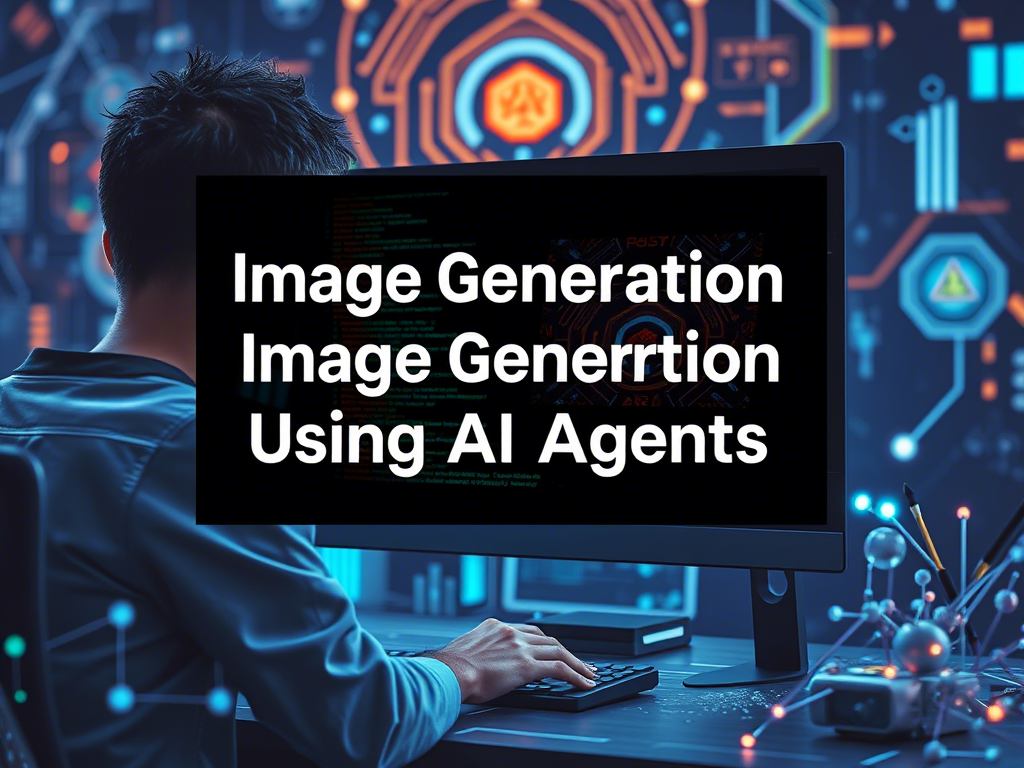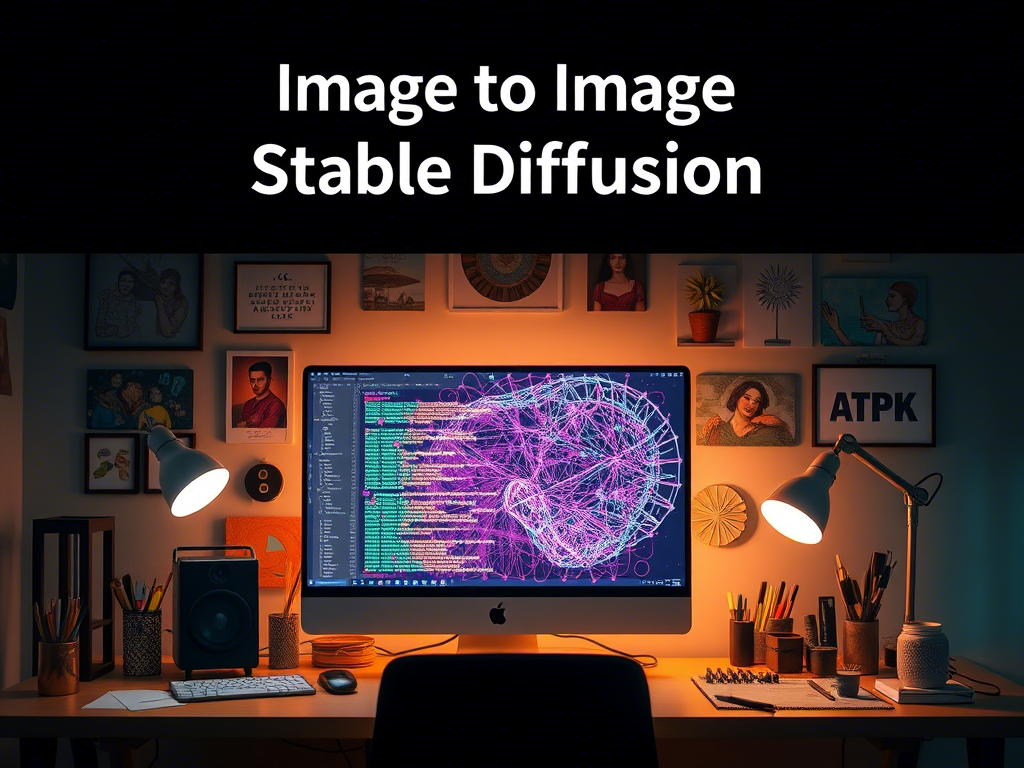Introduction
Image-to-image generation is a fascinating field in computer vision and deep learning, where the goal is to transform an input image into an output image with desired characteristics. LTX (Latent Transformations for Image Generation) is a cutting-edge technology that leverages latent space transformations to achieve high-quality image generation. This guide will walk you through the process of setting up an image-to-image generator using LTX technology in Google Colab.
Prerequisites
Before we dive into the code, ensure you have the following:
- Google Account: You need a Google account to access Google Colab.
- Basic Python Knowledge: Familiarity with Python programming is essential.
- Understanding of Deep Learning: Basic knowledge of neural networks and deep learning concepts will be helpful.
- Google Colab Environment: Google Colab provides a free Jupyter notebook environment with GPU support, which is ideal for deep learning tasks.
Step-by-Step Guide
Step 1: Set Up Google Colab
1. Open Google Colab: Go to Google Colab.
2. Create a New Notebook: Click on “File” > “New Notebook” to create a new Colab notebook.
3. Enable GPU: To speed up the training process, enable GPU by clicking on “Runtime” > “Change runtime type” and selecting “GPU” under Hardware accelerator.
Step 2: Install Required Libraries
In the first cell of your Colab notebook, install the necessary libraries. LTX technology may require specific libraries, but for this example, we’ll use popular deep learning libraries like TensorFlow and PyTorch.
!pip install torch torchvision
!pip install tensorflow
!pip install numpy matplotlib
Step 3: Import Libraries
Import the necessary libraries for the image-to-image generation task.
import torch
import torch.nn as nn
import torchvision.transforms as transforms
import numpy as np
import matplotlib.pyplot as plt
from torchvision.utils import save_image
Step 4: Load and Preprocess the Dataset
For image-to-image generation, you need a dataset of paired images (input and target). For simplicity, let’s assume you have a dataset of images stored in a directory.
from torchvision.datasets import ImageFolder
from torch.utils.data import DataLoader
# Define transformations
transform = transforms.Compose([
transforms.Resize((256, 256)),
transforms.ToTensor(),
transforms.Normalize(mean=[0.5, 0.5, 0.5], std=[0.5, 0.5, 0.5])
])
# Load dataset
dataset = ImageFolder(root='/path/to/your/dataset', transform=transform)
dataloader = DataLoader(dataset, batch_size=8, shuffle=True)
Step 5: Define the LTX Model
LTX technology involves latent space transformations. Here, we’ll define a simple autoencoder-based model for image-to-image generation.
class LTXModel(nn.Module):
def __init__(self):
super(LTXModel, self).__init__()
# Encoder
self.encoder = nn.Sequential(
nn.Conv2d(3, 64, kernel_size=4, stride=2, padding=1),
nn.ReLU(),
nn.Conv2d(64, 128, kernel_size=4, stride=2, padding=1),
nn.ReLU(),
nn.Conv2d(128, 256, kernel_size=4, stride=2, padding=1),
nn.ReLU()
)
# Decoder
self.decoder = nn.Sequential(
nn.ConvTranspose2d(256, 128, kernel_size=4, stride=2, padding=1),
nn.ReLU(),
nn.ConvTranspose2d(128, 64, kernel_size=4, stride=2, padding=1),
nn.ReLU(),
nn.ConvTranspose2d(64, 3, kernel_size=4, stride=2, padding=1),
nn.Tanh()
)
def forward(self, x):
x = self.encoder(x)
x = self.decoder(x)
return x
model = LTXModel().cuda()
Step 6: Define Loss Function and Optimizer
For image-to-image generation, you can use a combination of L1 loss and adversarial loss. Here, we’ll use L1 loss for simplicity.
criterion = nn.L1Loss()
optimizer = torch.optim.Adam(model.parameters(), lr=0.0002, betas=(0.5, 0.999))
Step 7: Train the Model
Now, let’s train the model using the dataset.
num_epochs = 50
for epoch in range(num_epochs):
for i, (input_images, target_images) in enumerate(dataloader):
input_images = input_images.cuda()
target_images = target_images.cuda()
# Forward pass
output_images = model(input_images)
loss = criterion(output_images, target_images)
# Backward pass and optimize
optimizer.zero_grad()
loss.backward()
optimizer.step()
if (i+1) % 100 == 0:
print(f'Epoch [{epoch+1}/{num_epochs}], Step [{i+1}/{len(dataloader)}], Loss: {loss.item():.4f}')
# Save generated images for visualization
save_image(output_images, f'output_epoch_{epoch+1}.png')
Step 8: Visualize the Results
After training, you can visualize the generated images to see how well the model performs.
def show_images(images, titles):
fig, axes = plt.subplots(1, len(images), figsize=(15, 15))
for img, title, ax in zip(images, titles, axes):
ax.imshow(img.permute(1, 2, 0).cpu().numpy() * 0.5 + 0.5)
ax.set_title(title)
ax.axis('off')
plt.show()
# Load and display generated images
generated_image = plt.imread('output_epoch_50.png')
show_images([generated_image], ['Generated Image'])
Step 9: Save the Model
Finally, save the trained model for future use.
torch.save(model.state_dict(), 'ltx_image_to_image_model.pth')
Conclusion
In this guide, we walked through the process of setting up an image-to-image generator using LTX technology in Google Colab. We covered the prerequisites, installation of necessary libraries, dataset loading, model definition, training, and visualization of results. This is a basic implementation, and you can further enhance the model by incorporating more advanced techniques like adversarial training, perceptual loss, etc.